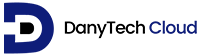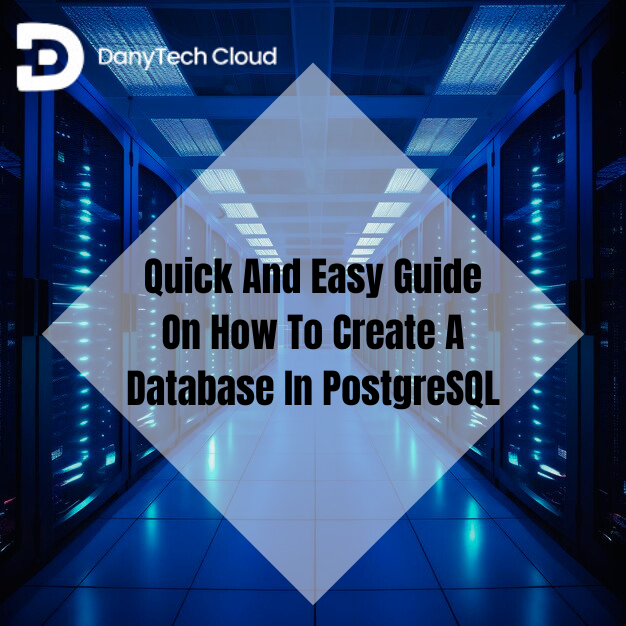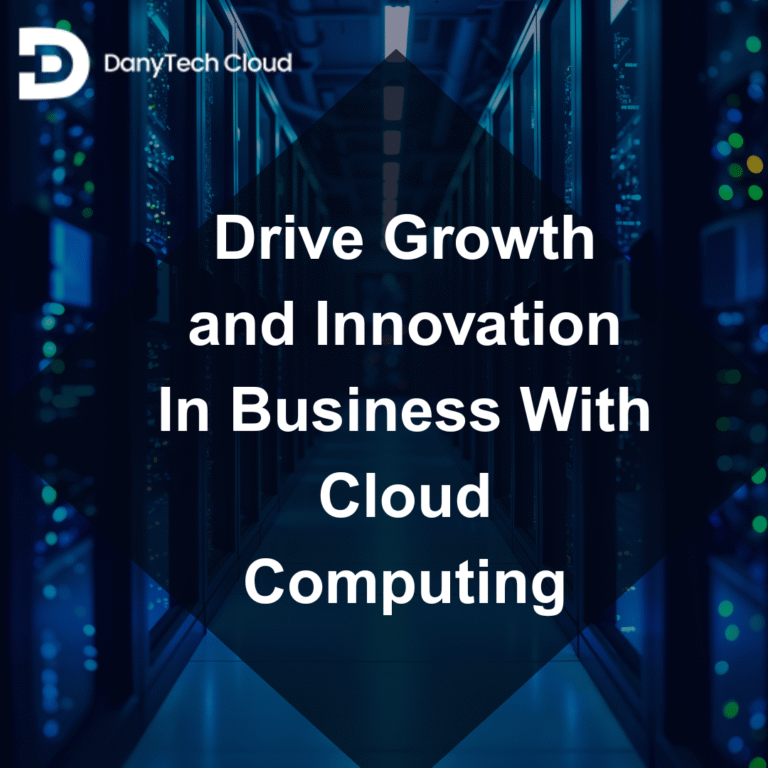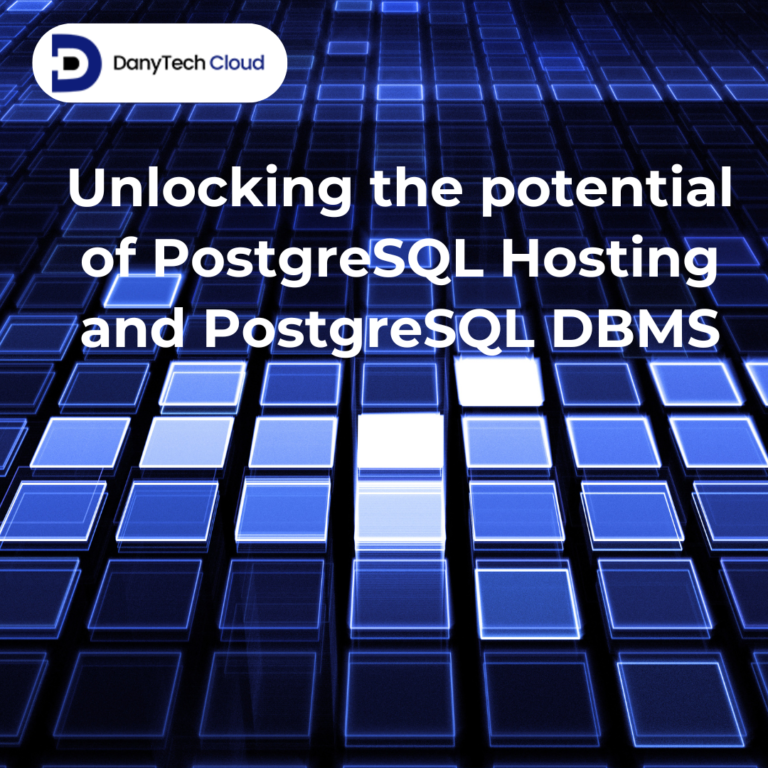If you have ever wondered how to create database in PostgreSQL, you are not alone. Whether you are organizing business data, managing customer details, or simply learning something new, PostgreSQL is the best tool. It will help you store and manage data.
This guide will help you understand different ways to create a database using PostgreSQL. We will cover steps for Mac, Windows, and Linux. Moreover, we will also discuss how to use a visual tool such as pgAdmin and even how to create a database using Python, all without any confusing technical terms. Whether you are at work, at home, or learning as a student, this is for you.
Why Use PostgreSQL?
PostgreSQL is a powerful and trusted system for storing information. It is used by businesses around the world for different reasons.
- It is free and open to everyone
- It works on different kinds of computers
- It fits both small and large projects
- It is secure, reliable, and can grow with your demands
From personal tasks to big enterprise databases, PostgreSQL has become the go-to choice. It is especially useful if you are considering options like shared PostgreSQL hosting, dedicated PostgreSQL hosting, or even an enterprise PostgreSQL database for larger setups.
How to Create New Database in PostgreSQL
Now let’s discover the different ways you can create a database depending on your preference or device.
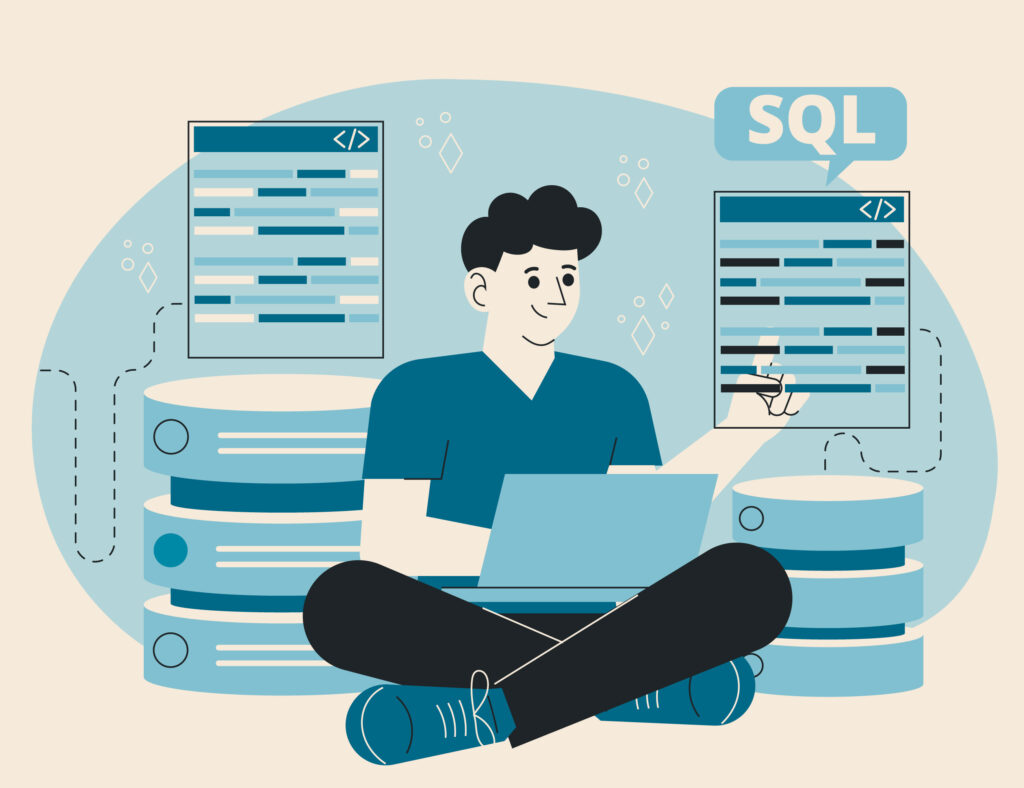
How to Create a Database in PostgreSQL Windows
If you are using a Windows computer, you will first need to install PostgreSQL. Download it from the official website. Once that is done:
- You will have access to a simple tool to manage your databases.
- Open it and log in using your information. Look for the option to create a new database.
- Give your database a name, something related to the kind of information you will store and save.
And that’s it! You have just created your first PostgreSQL database on Windows.
How to Create a Database in PostgreSQL Mac
Are you using a Mac? The process is just as simple:
- Install PostgreSQL with the help of a Mac-friendly installer. You can easily find it online.
- Once installed, open the built-in management tool.
- Click around and find the “Create New Database” option.
- Type a name and click to save.
Now your database is ready to use on your Mac.
How to Create a Database in PostgreSQL in Linux
If you are on Linux, PostgreSQL may already be installed. If not, it is easy to add through the software tools of your system.
Once it is there:
- Open your PostgreSQL interface or manager.
- Choose the option to build a new database.
- Name it and confirm.
And there you go! Your PostgreSQL database is live on Linux.
How to Create a Database in PostgreSQL Using pgAdmin
Not a fan of typing commands? Most people prefer pgAdmin, a user-friendly tool with menus and buttons. Here is how to create a database in PostgreSQL using pgAdmin:
- Open the pgAdmin tool.
- On the left panel, you will find an option called “Databases”.
- Tap on it or right-click and select “Create”.
- Enter a name for your new database.
- Click save, and it is done!
PgAdmin is ideal for people who like a step-by-step, visual approach without any technical setup.
How to Create Local Database in PostgreSQL
If you just want a private, simple setup, you can build a local database. It can be for personal or learning organizations. This means your database stays on your own computer and is not connected to the internet. There is no need for special tools. You can just open your PostgreSQL manager or dashboard, create a new database, and give it a name. This is an amazing way to practice and explore.
How to Create a Database in PostgreSQL Using Python
If you have ever used a program or script to do a task automatically, that is the idea here. You can actually set up a PostgreSQL database with the help of Python which is a known programming language.
This is usually used by individuals who are building apps or working with teams. While it includes a bit of automation in the background, the steps are still very easy. They are beginner-friendly when using templates or guides provided by others.
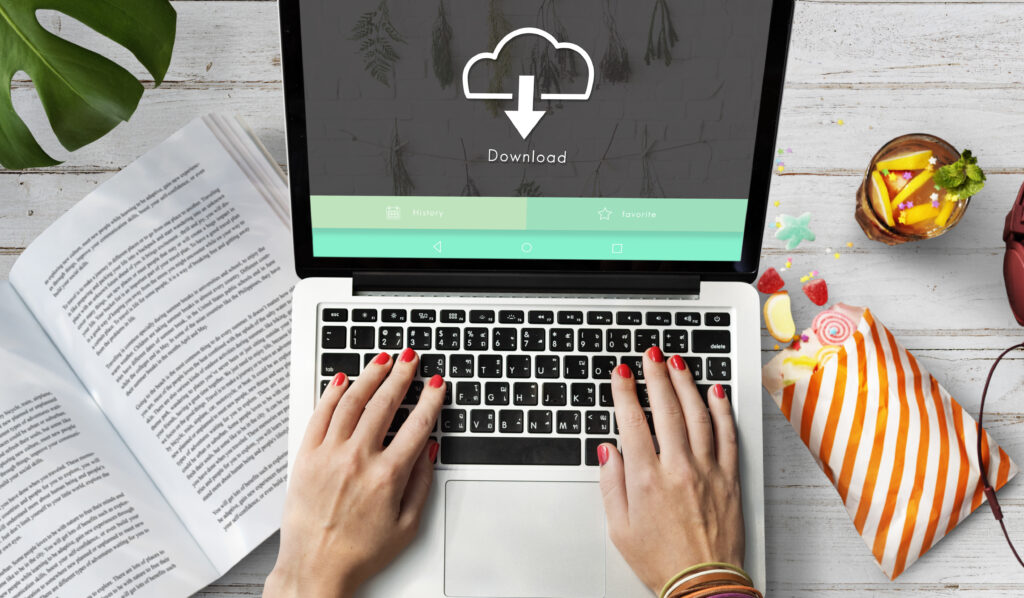
What Happens Next: Adding Information
Once your database is built, you may wonder how to start using it. This is where Tables come in.
Consider table like a page in a notebook. If your database is the notebook, then the tables are where you write things down. It may be dates, names, and other details. For instance, if you are tracking customer details, you might create a table with:
- Full name
- Phone number
- Date of first contact
- Email address
So if you are curious about “How to create table in database PostgreSQL, just look for the “Create Table” option inside your management tool. Then, name your table and start adding your columns or fields. Again, there is no coding required.
Tips for Beginners
- Make sure to name your databases clearly. Avoid any generic names and use something meaningful.
- Start small. One database and one table is enough for you to begin.
- You do not need to worry about mistakes. You can always delete and try again as you learn.
- Explore Postgres data types and different hosting options such as dedicated PostgreSQL hosting if you outgrow your personal computer.
- Keep learning. After you get comfortable, you can discover automation or advanced tools.
Conclusion
Now you know how to create a new database in PostgreSQL, whether you are using Windows, Mac, and Linux. You can also try out pgAdmin or Python. The best part about all this is that you do not need to be a professional tech to get expert.
PostgreSQL provides you the power to store, organize, and manage information in a way that fits your style. Whether you are working on something personal, for business, or for school, you now have a reliable way to manage your data.