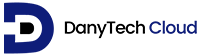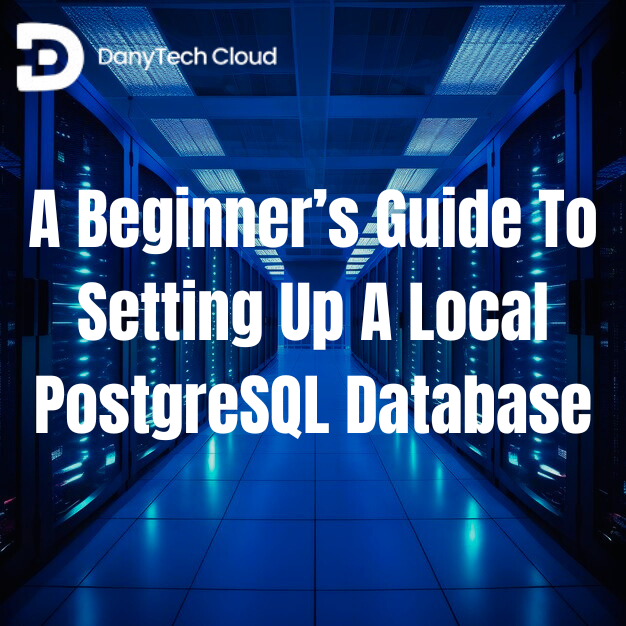If you are new to working with databases or want a safe environment to practice, setting up a local PostgreSQL database is an amazing starting point. PostgreSQL is one of the most widely used open-source relational databases, employed by businesses and developers worldwide. It is popular for being flexible, reliable, and completely free to use.
In this blog, we will guide you through the steps of setting up PostgreSQL on various operating systems. These may include Windows, macOS, and Linux. You do not need to have high technical knowledge to follow along. By the end, you will have a working local database ready to learn, develop, and test.
Why Set Up a Local PostgreSQL Database?
There are different reasons to run PostgreSQL on your own device:
- You can experiment without impacting any live data.
- It works even when there is no internet connection.
- It offers you full control over how your database performs.
- It is a great way to learn and prepare for larger projects.
Once you are confident using a local setup, it is easier to transition to more advanced solutions. These may be dedicated PostgreSQL hosting or shared PostgreSQL hosting, depending on your needs.
Steps to Setting Up PostgreSQL on Windows

If you are setting up PostgreSQL on Windows, it is simple thanks to the official PostgreSQL installer package. Here is how it works in simple steps.
- Download the Installer
Go to the PostgreSQL site and download the Windows installer. It will contain everything you need, including a helpful interface known as pgAdmin.
- Run the Installer
Open the file and follow the steps for installation. You will be asked to set a password for the default user, which is critical to remember.
- Choose Default Settings
Most users can continue with the default installation options. These work well for most basic usage.
- Finish Installation and Open pgAdmin
Once installed, you can begin managing your local PostgreSQL database using pgAdmin. It is a user-friendly tool that offers you an easier option to work with your data.
Setting Up PostgreSQL on macOS
If you are setting up PostgreSQL on macOS, there are also easy ways to install PostgreSQL.
- Use the Official Installer
Similar to Windows, the PostgreSQL site offers a ready-to-use installer for macOS. Download and run it by following the setup steps to select a password and install the necessary features.
- Use pgAdmin or Terminal
Once installed, you can utilize pgAdmin to manage your databases. Or, if you are comfortable, you can also use the Terminal to run basic commands.
- Alternative: Use Homebrew
Some macOS users also prefer installing software via Homebrew, which is a command-line package manager. This is an option that is suited for those with some technical expertise.
Whichever technique you choose, the main goal is the same: to get PostgreSQL running locally so you can begin learning and experimenting.
Setting Up PostgreSQL on Linux

For Linux users, setting up PostgreSQL is also simple. Most Linux distributions have PostgreSQL available via their software repositories.
- Install via Software Manager
For setting up PostgreSQL on Linux, open the software manager or terminal of your system and install PostgreSQL. The exact command differs depending on whether you are using any version of Linux.
- Start the Service
Once installed, start the PostgreSQL service so it starts running in the background.
- Set Up Access
Linux systems usually demand a few extra steps to set up user access. However, for simple usage, the default settings are often enough.
Linux users typically appreciate the flexibility PostgreSQL offers, and with a little setup, it runs smoothly on most systems.
Understanding the PostgreSQL Configuration Process
After installation, PostgreSQL demands a bit of basic configuration. The PostgreSQL configuration process is not as complicated as it sounds. Here are some things to keep in mind:
- Admin Password: During setup, you will create a password for the default admin user. This offers you full access to your database.
- Port Number: PostgreSQL utilizes a port by default that does not often need to change.
- Storage Location: The database files are locally stored on your computer. It is unless you have a particular reason to move them, the default location is fine.
- User Roles and Permissions: You can develop new users and limit what they can access. It is helpful when you want to keep specific data secure.
Most of these steps are managed during installation. Later on, if you want to change anything, you can update the settings using easy built-in tools or simple commands.
Conclusion
Setting up a local PostgreSQL database is among the best ways to learn how databases work. Whether you are using Windows, macOS, or Linux, the setup procedure is more approachable than it might seem. Through some simple configuration and a few simple steps, you will be ready to query, store, and manage your own data right from your computer. However, you can also hire experts for setting up a local PostgreSQL or for different like different ways to host PostgreSQL databases.